Cloud to cloud migration with VMware Cloud Director Availability
Cloud-to-cloud virtual machine migration can be done from one VMware Cloud Director® site to another or within the same Cloud Director from one virtual data center (vDC) to another.
-
From Control Panel, open the Cloud Director panel: VMware-based Cloud → Cloud Director.
-
From the More menu, select Availability.
-
Go to Outgoing Replications.
-
Click (New migration) and select the virtual machine or vApp to migrate.
-
In the Source VMs and vApps step, in the Destination Site field, click SELECTE SITE and select the Cloud Director site. It could be:
- another organization, you will need to enter credentials to access the organization's Cloud Director (login is specified in the format
administrator-<s-xxxx>@<s-xxxx>, where<s-xxxx>is the organization's name); - another virtual data center in the current Cloud Director.
- another organization, you will need to enter credentials to access the organization's Cloud Director (login is specified in the format
-
In the Destination VDC and Storage policy step, select the virtual data center at the remote site and the storage policy.
-
Set a convenient time for the first synchronization.
-
To save disk space on the remote site, eliminate unnecessary disks.
-
If the remote site already has a previously imported copy of the replicated virtual machine, select it to reduce traffic.
-
Wait for the initial data synchronization to complete.
-
Press (Migrate).
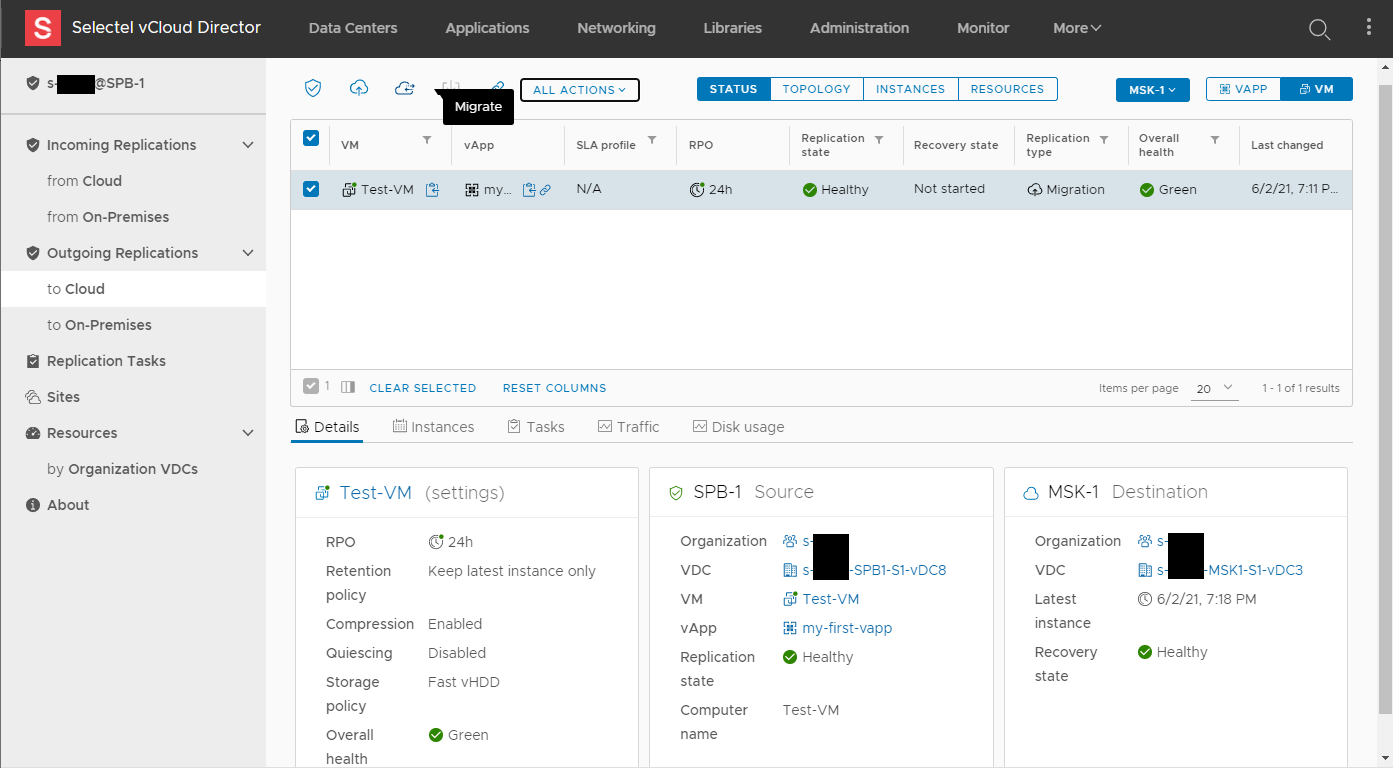
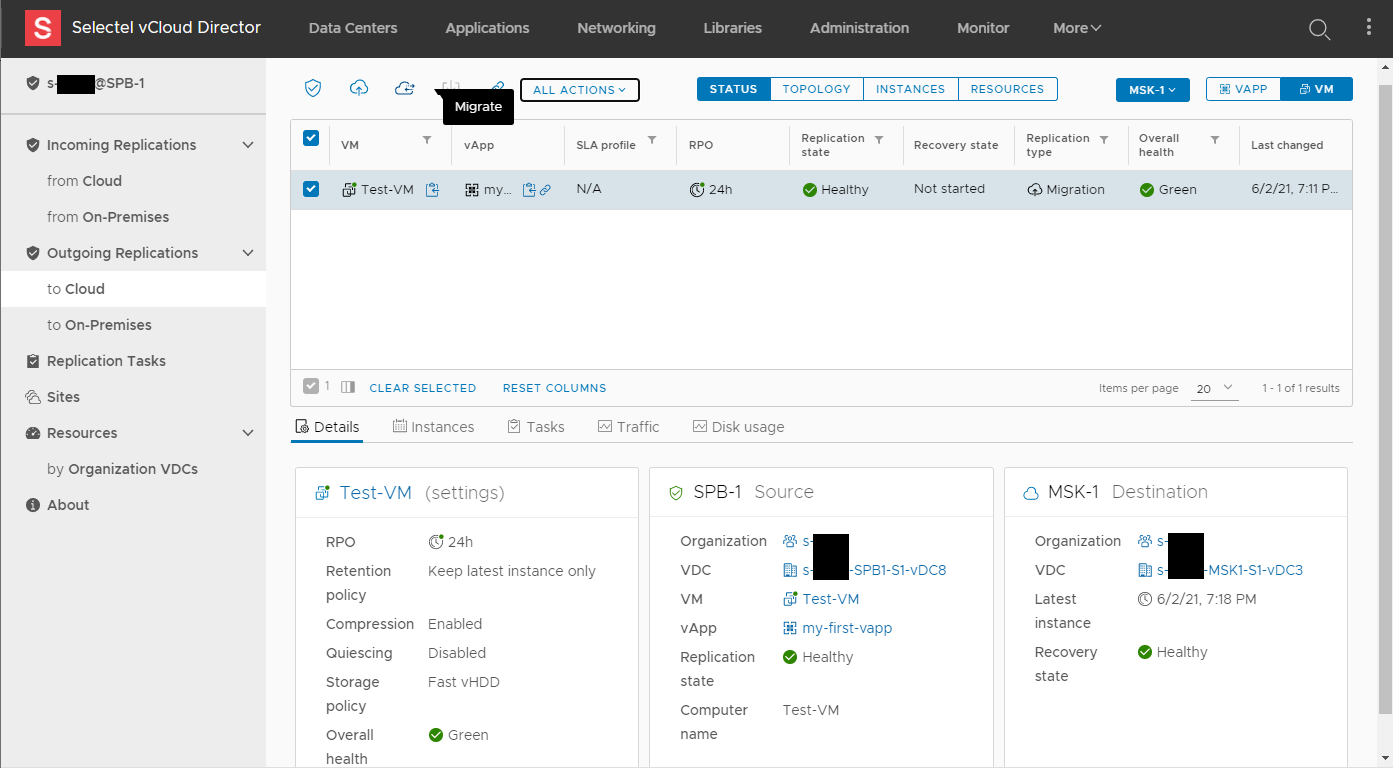
-
In the Migrate settings step, configure the settings for the running copy of the virtual machine at the remote site.
-
Press Next.
-
Check the settings and press Finish.
-
To delete a migration task, under Outgoing Replications, check the box and select Delete replication from the ALL ACTIONS menu.